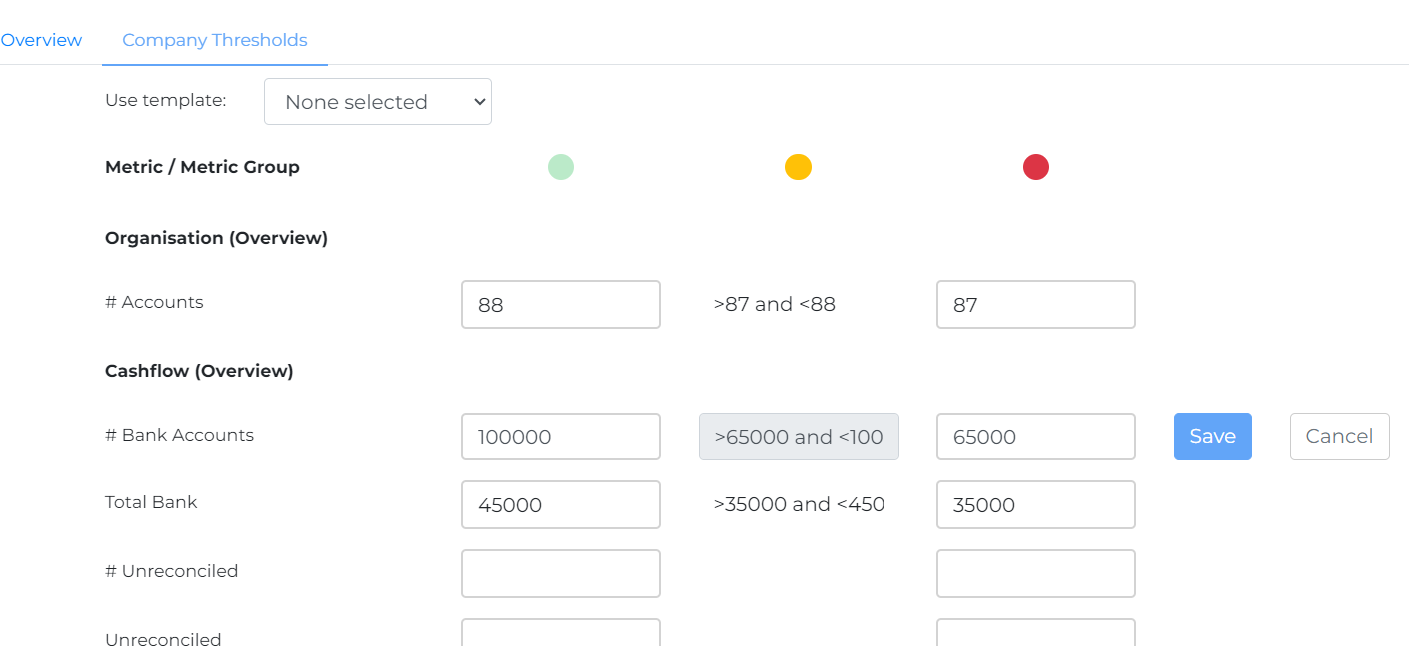Thresholds
To allow users to quickly identify where a metric may be a good, bad or watch state, thresholds can be created. When a specific metric goes beyond a particular threshold it will then be tagged with an appropriate colour dot.
Thresholds can be created either at a company level or as a template which can be applied to each company.
Threshold Templates
Under the main menu you will find an option for ‘Threshold Settings’.
After selecting this you will see a screen which lists all of the threshold templates already created. To create a new template select the Create new Threshold Template button.

You are then presented with a screen which will allow you to enter a threshold for each of the metrics available in both views.
Firstly assign a name to the template, then update a lower and upper value for each required metric. They are pretty simple to understand: Green = good, Orange = watch, Red = bad.
Once complete press the Create Threshold Template button at the bottom of the screen.

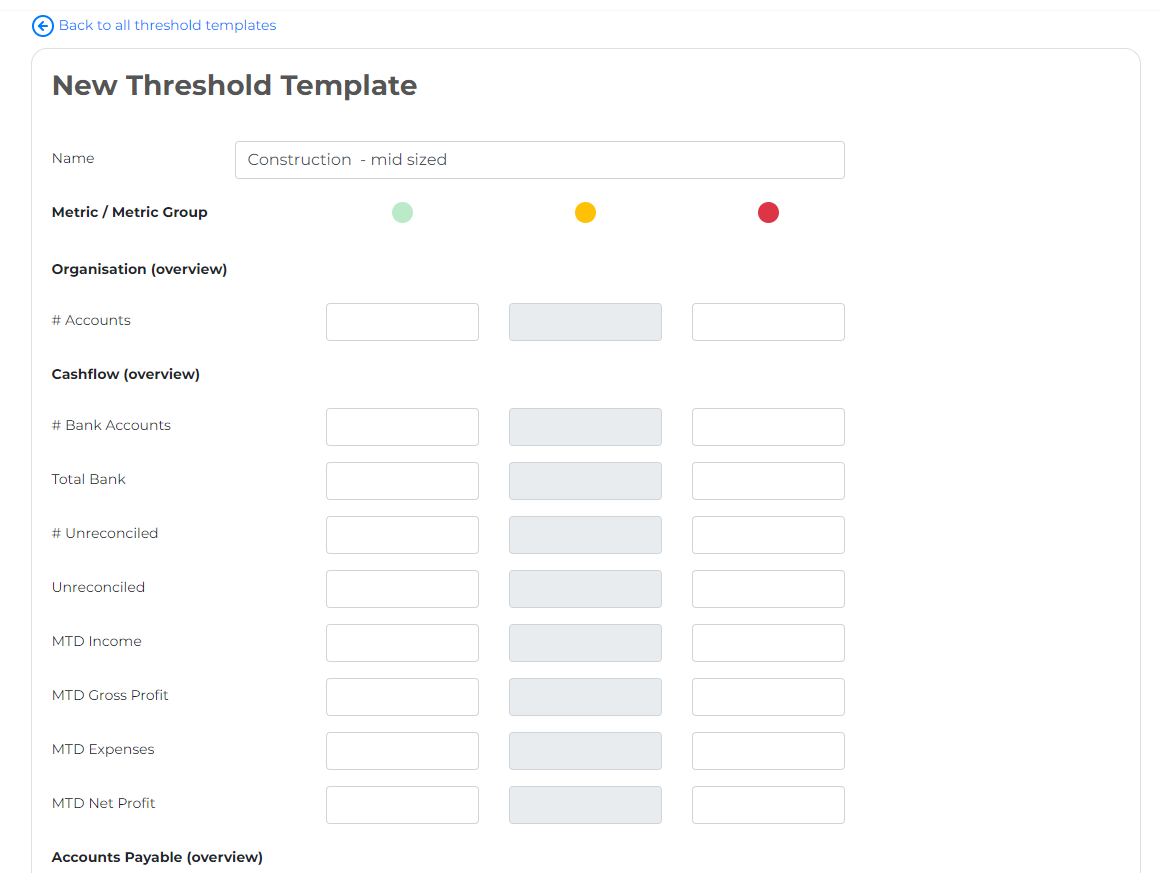
Company Thresholds
To apply a Threshold Template to a company, drill through to the company pop up from any of the dashboard views. You will then see the Company Thresholds tab.
To apply the template select it from the dropdown

Should you not want to apply a template, or to modify it; update the values in this pop up as required.
You will see an option to save or cancel next to each updated metric.