Invoicing
From the menu bar selecting the Invoices option will present you with a list invoices raised during the current reporting period for the users reporting group.
Data presented in the list view allows users to understand at a high level the progress of invoicing and writes off s performed so far during the reporting period.
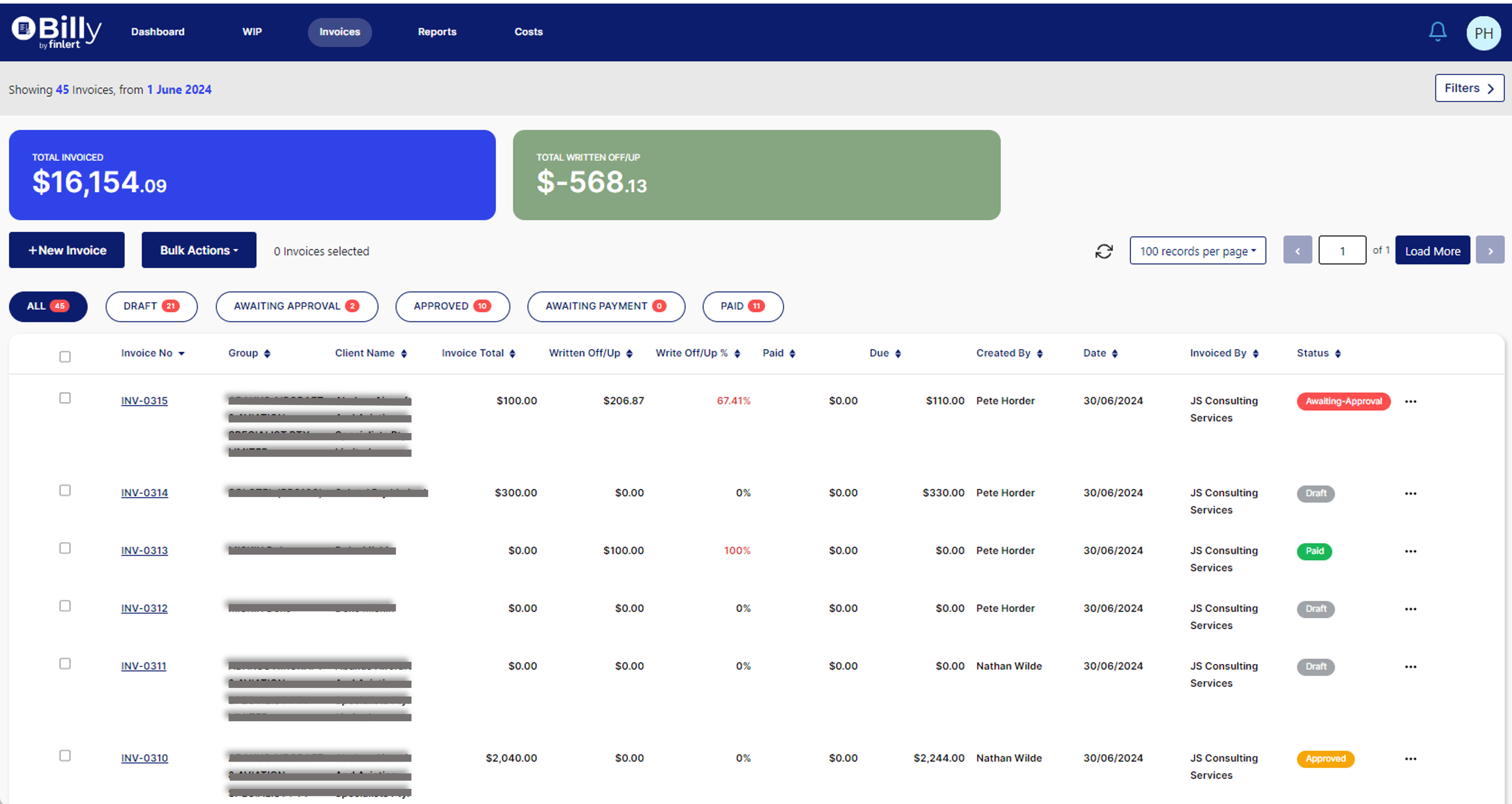
Viewing invoices according to their status is possible by selecting one or more of the status bubbles.
Each listed invoice has a 3 dot kebab menu to the right hand side. This menu will provide different actions which can be performed based on the invoice status. These statuses and actions mirror the functionality that is available in Xero.
Note: Actions available will vary based on user permission. Here we are looking at all available actions. Available actions are listed below by invoice status
Draft
Submit for approval
Delete
Awaiting Approval
Approve
Delete
Approved
Email to contact
Mark as sent
Void
Awaiting Payment
Void
Paid
There are no processing options for paid invoices
In addition to the individual invoice actions, there is also the ability to bulk approve invoices. This can be done by selecting invoices via the checkboxes and using the Bulk Actions button at the top of the screen. You can
Bulk Approve
Bulk Send to Clients
Bulk Mark as Sent
Filters
By default the list will show invoices raised during the current reporting period, for the user's reporting group. This can be changed if required.
Filters available are;
Invoice No - to search for a specific invoice
Client - that the invoice is raised against
Group - will show all invoices raised for clients in that group
Partner - will restrict to invoices where there is time associated from jobs where this partner is listed as the Job partner.
Manager- will restrict to invoices where there is time associated from jobs where this manager is listed as the Job manager.
Created by- will limit to show the invoices created by that specific staff member.
Data presented in the information bubbles will also be restricted according to the filters.
To create a new invoice use the +New Invoice button.
