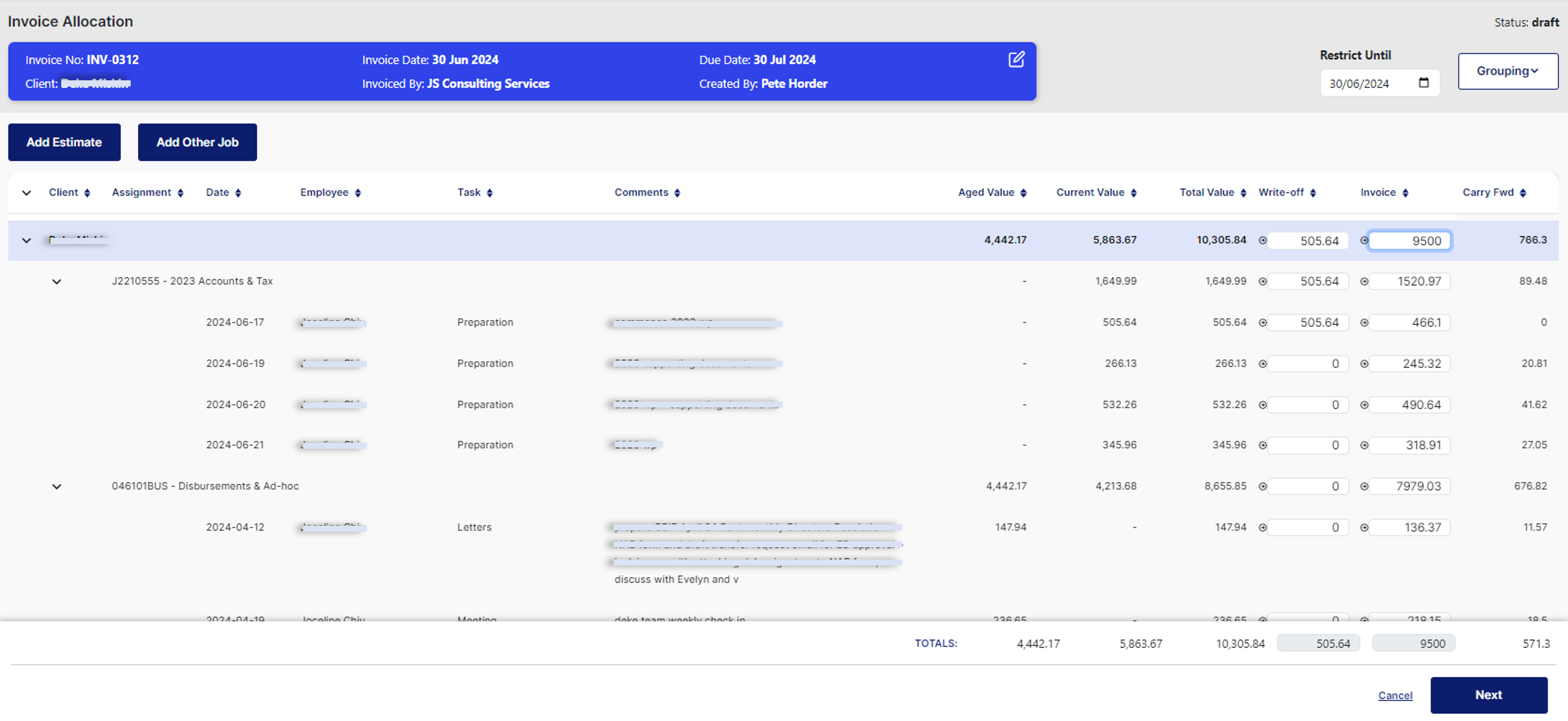Invoice Allocation
The invoice allocation screen is where a user decides how much time or costs will be passed onto the client under the current invoice. The user also has the ability to create Estimates for work yet to be completed.
After entering the Invoice Allocation screen, it will display all available, time, costs and estimates for the customer entered.
Each of the available metrics are explained below;
Aged Value - This is the value of time entered in previous periods but carried forward and not invoiced
Current Value - This is the value of time entered by staff for the current period
Total Value - the sum of Aged Value + Current Value
Write-off - The value of time that is to be written off and not invoiced
Invoice - The value of time to be applied to the invoice services line before any taxes are applied.
Carry Fwd - The value of time to be invoiced in a future period
The invoice allocation screen provides the user with a significant amount of flexibility when it comes to how they wish to invoice or write off time and costs.
Individual Time and cost lines can be invoiced or written off directly, OR they can be allocated via a pro-rata.
Invoicing via direct allocation
To invoice a line directly, type the desired amount to the Invoice cell, or use the -> to copy the current value of the line into the invoice cell.
There is the option to invoice a value greater than, or less than the current value of the line.
An invoice value greater than the line value will create a write up.
Values less than the line value will either provide you with a carry forward value or enable you to write off a portion of the line.
To write off the remaining current value, use the -> next to the write off cell.
To write off the full current value, do not enter any amount in the invoice cell, just use the -> next to the write off cell.
Invoicing via pro-rata
As the WIP line items are shown in a hierarchy, it is possible to pro rata the individual lines by entering values at the top level of a hierarchy.
Once a value is entered in either the invoice or write off cell at the top level of a hierarchy, that value will be allocated to all line items below that proportionally to the current value held by the line item.
Note: If you use the pro-rata functionality and then subsequently do a direct allocation there is the potential to get incorrect figures. Suggestion is that you decide per hierarchy if you want to use direct allocation or pro-rata. Not both.
After the value allocation is complete, use the ‘Next’ button to move to the Invoice Narration screen.
Costs
Any costs which have been loaded into Billy under a job associated with the ‘Invoiced To’ client, will also be displayed on the allocation screen. These costs can be written off or invoiced in the same way as time. Costs will be displayed on the invoice as a separate line item.
Add Other Job
Should there be a need to invoice time from multiple XPM jobs on a single invoice, there is an option on the invoice allocation screen to ‘Add Job’.
After selecting this option, you are presented with a side panel whereby the user is able to search jobs based on the client’s name. By expanding the line items, the system will display time that has been entered into XPM which can be added to the invoice by using the <- button.
Add Estimate
To add an estimate for work which will be completed in the future, the ‘Add estimate’ button can be used.