Invoice Narration
Before issuing an invoice to a customer the invoice narration gives you the ability to add detailed context to the charges and display them as required.
By default all items from the invoice allocation screen will be consolidated into two line items;
Services
Costs
The item text, Xero account allocation and tax rate can all be adjusted if required. Values can also be split across multiple lines, re ordered or even deleted as long a at least one line item remains.
The sum of the line items must also total the ACTUAL (REQUIRED) TOTALS>
In addition, depending on your account settings, there may also be a
Service charge line - The service charge line can be removed or modified in the same way that any other line item can be, however the value will still be attributed to the Actual (required) totals.
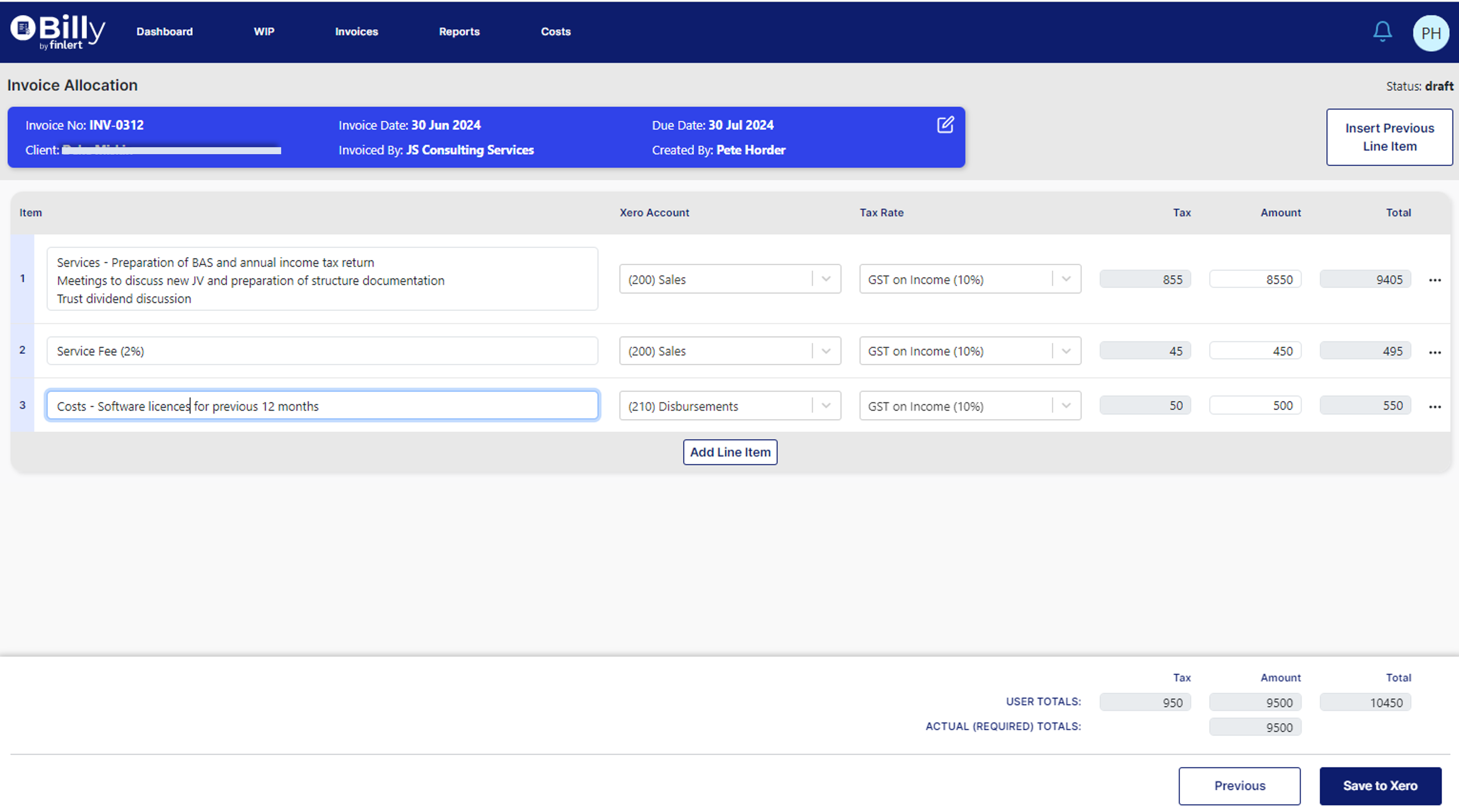
Customising the invoice narration
Each item displayed on the Invoice Narration screen will be a line item on the Xero invoice. For each item you will be able to see;
Narration cell - This is where you enter the desired text for the line item.
Xero account - This is the account in Xero where the revenue will be passed to. This will be configured with defaults, however there is an option to pick from the dropdown of available Xero accounts.
Tax Rate - A default Xero tax rate will be populated, however there is the ability to pick from a dropdown of available Xero tax rates. This is important where you may have a single line item which does not attract tax, or tax at a different rate.
Tax - This is a calculated value based on the tax rate and line item amount.
Amount - This is the net amount being charged to the client.
Total - The gross amount to be paid by the client.
Once the user has updated the narration as required, using the Save to Xero button will update all the changes to the associated invoice document in Xero Blue and the user will be passed to the Invoice Reviewscreen.
