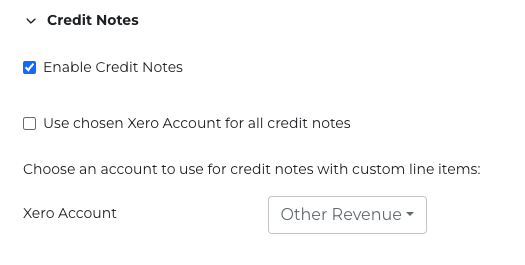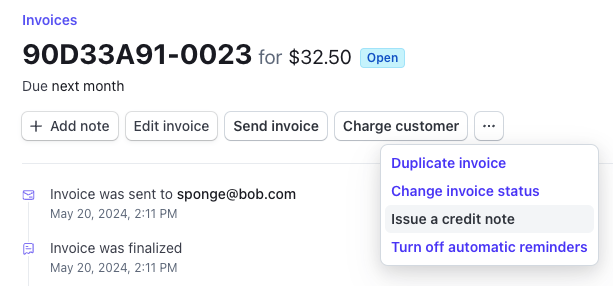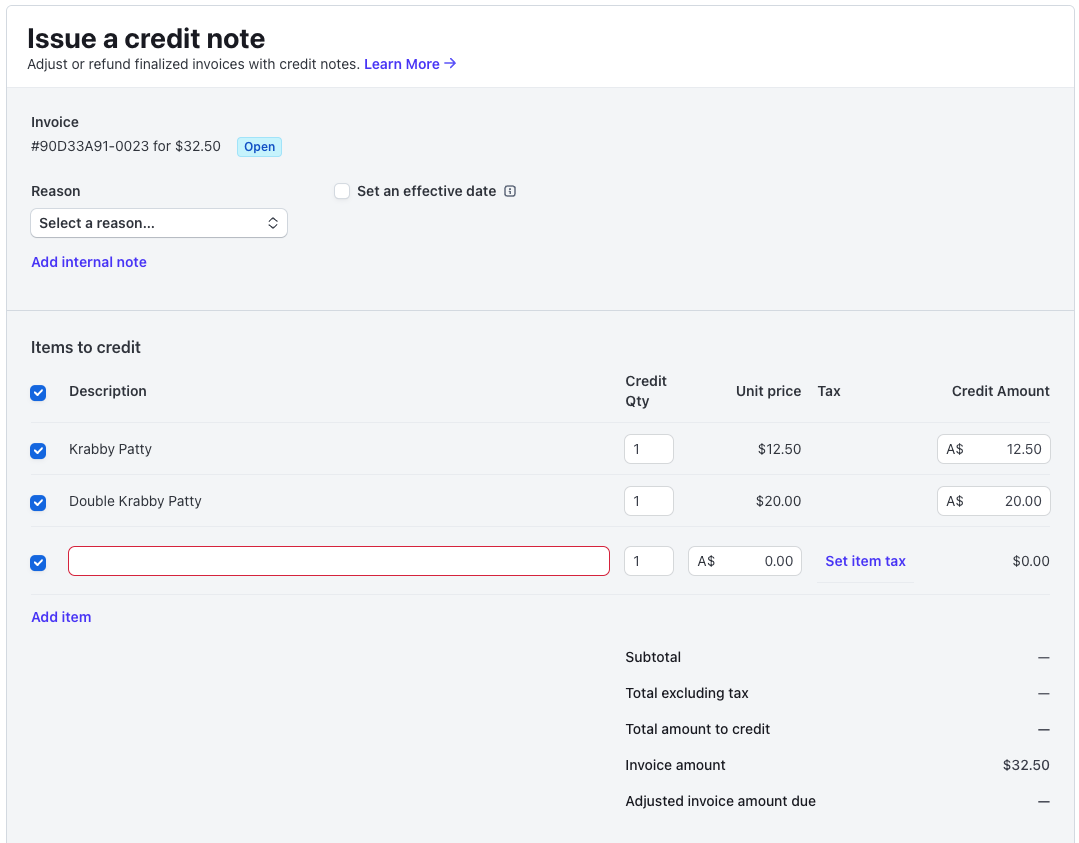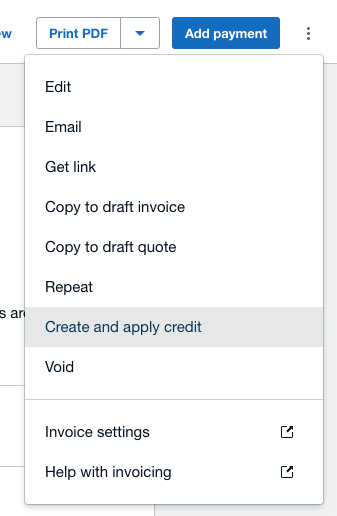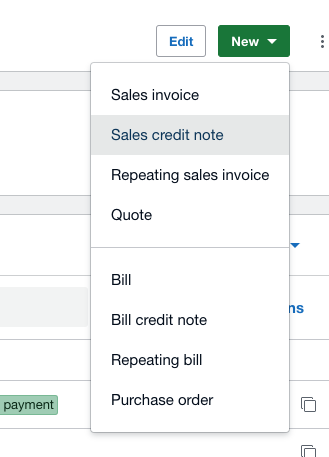Credit Notes
We’re excited to add support for Credit Notes in SubSync. You can now create Credit Notes in either Xero or Stripe - they will sync after you apply them to invoices.
How Credit Notes work in Stripe
We support:
Creating & applying Credit Notes in Xero
Creating & applying Credit Notes in Stripe
Metadata link from Stripe to Xero
Metadata link from Xero to Stripe
Crediting whole or part-payments in Xero or Stripe with Credit Notes
SubSync Settings for Credit Notes
In the Credit Notes section of the Settings screen you will need to enable the Credit Notes feature by selecting the Enable Credit Notes checkbox
When a credit is applied against a product in Stripe, by default we will apply the credit to the same Xero GL Account that that Product has mapped in SubSync. However, when a credit is applied as a custom line item in Stripe you need to let us know which Xero GL Account to apply the credit to - you can choose this account using the dropdown menu in the Credit Note Settings Choose an account to use for credit notes with custom line items.
Some users prefer to have all credit applied to a single account (e.g. a clearing account) - you can activate this feature by selecting the checkbox Use chosen Xero Account for all credit notes.
Stripe → Xero: Make a Credit Note in Stripe and sync to Xero
Open the invoice where the Credit Note should be applied
Select the button with three dots (…) and select Issue a credit note
On the Credit Note screen you can choose to either credit individual line items (as per Settings section above these can be mapped to existing product GL accounts in Xero, or to a specific GL account such as a clearing account), or by pressing the Add item link you can add a custom item - you will need to choose a tax rate for the custom item and these will be mapped to a specified Xero GL account (as per Settings section above).
Note that the Add item option will not be available in Stripe if the invoice has the Collect tax automatically option activated in Stripe.
Press Issue credit note in Stripe to create the Credit Note. SubSync will create a replica of the Credit Note in Xero and apply it to the same invoice.
The Metadata section of the Stripe Credit Note will provide a deep-link to the Xero Credit Note for easy navigation.
Note: SubSync does not currently support creating Credit Notes for invoices that are already paid in Stripe. These are refunds and not currently supported by SubSync.
Xero → Stripe: Make a Credit Note in Xero and sync to Stripe
There are two ways to create Credit Notes in Xero:
Go to an existing unpaid invoice and select the Create and apply credit option
Once the Credit Note has been applied, it will automatically be applied to the Invoice where you started, then SubSync will sync to Stripe and apply to the same invoice.
Go to a Customer and select the New Sales Credit Note option
Once a Credit Note has been created Xero will give you the option to select one or more invoices where the credit should be applied. Select the invoice(s) and Xero will apply. SubSync will then sync the Credit Note to Stripe and apply to the same invoice(s). Note that Stripe limits one Credit Note to one Invoice, so there will be multiple Credit Notes created in Stripe - each referring back to the one source Credit Notes in Xero.
Important Notes
When creating a Credit Note in Xero SubSync is unable to sync the Credit Note to the Stripe invoice if the Collect tax automatically option is activated on the invoice (in Stripe)
When creating a Credit Note in Stripe, the Add item option for custom line items will not be available if the invoice has the Collect tax automatically option activated
One Xero Credit Note can result in multiple Stripe Credit Notes, but these are not duplicates. Stripe does not allow a single Credit Note to be applied to more than one Invoice, so SubSync creates a Stripe Credit Note every time a Credit Note (or part of a Credit Note) is applied to an invoice. Each of the Stripe Credit Notes refer back to the single source Credit Note in Xero
Only applied credits are transferred to Stripe - i.e. if you create a Xero Credit Note for $100 and only apply $20 to an invoice, only the $20 Credit Note will be created in Stripe
Unlike Xero, once Stripe Credit Notes are created, then cannot be editor or deleted, so we’re unable to modify a Stripe Credit Note after it’s been created as a result of creating the Credit Note in Xero.
SubSync does not currently support creating Credit Notes for invoices that are already paid in Stripe. These are refunds and not currently supported by SubSync.