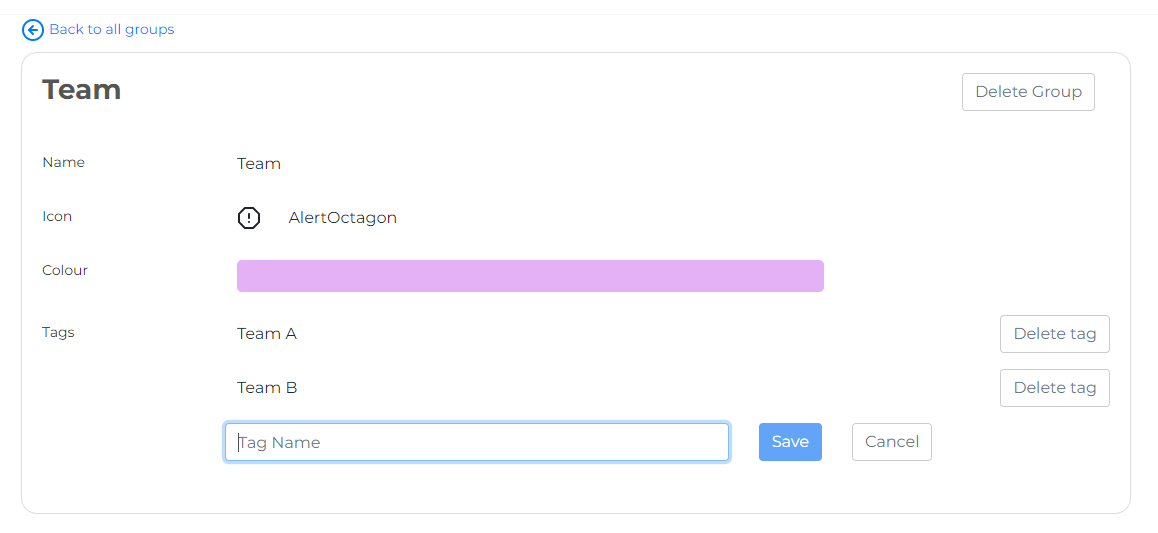Tags & how to set them up
Tags exist so you can apply your own unique grouping to the files you connect. These are completely free form so they can work the way you work.
Examples we have seen include, industry, Internal team names, directors, Entity owner, revenue bands, location and current accounting package (quarterly, virtual CFO etc). You can assign multiple tags to each Xero file.
Note: Tags aren't mandatory to get started but they sure help when reviewing multiple files.
Get started by selecting “Tag Settings” from the main menu, then press the “Add a tag group” button.
Before creating individual tags you create “Tag Groups”. For each tag group you can assign a name, icon and colour.
Once you have your tag group, create the individual tags which will be assigned to each Xero file.
The below example has a Tag group called “Team”.
Below that you can see “Team A”, “Team B”.