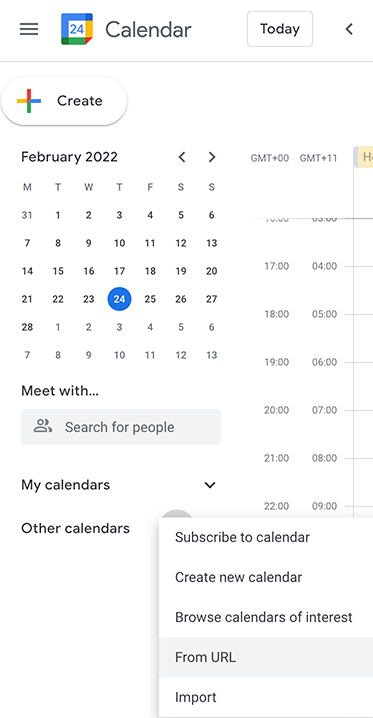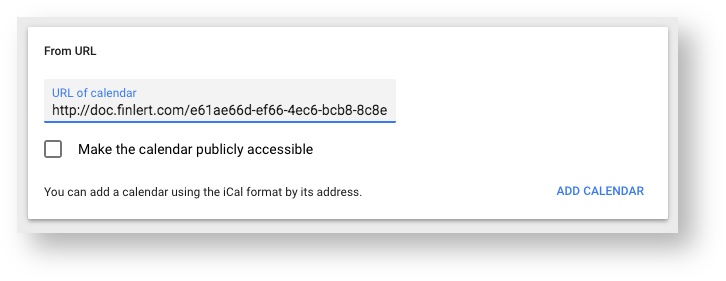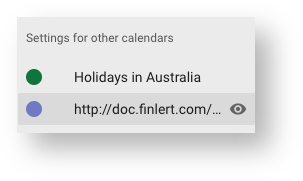Subscribe to LeaveCal with Google Calendar
The below video will show you how as a team member you can subscribe to the LeaveCal feed from Google Calendar, once you have been provided the link.
This next video will show you how as a LeaveCal administrator you can copy your link and then subscribe to the LeaveCal feed from Google Calendar;
Alternatively there are step by step instructions below:
Open Google Calendar - in the left sidebar menu select the +next to "Other Calendars" and select "From URL"
Paste your personalised calendar link (that you received from your LeaveCal administrator) into the URL of calendar field and click ADD CALENDAR
You can select the new calendar in the left sidebar to edit the name and choose the colour of the leave items
Click <- in the top left of the screen
All of the approved leave for your team will now appear in your Google Calendar thanks to LeaveCal!
If you use the Google Calendar app on your phone the calendar will be available there too, but you will need to activate it. Just press the hamburger icon in the top left (in the Google Calendar app), scroll down and it will be there. Tick it and the new calendar will show on your phone.
Note: LeaveCal syncs with Xero about every hour, then Google syncs with LeaveCal every 24 hours, so it's possible that the calendar can take up to 24 hours to update (depending on the timing).
Still stuck? Make sure you get in contact with support.