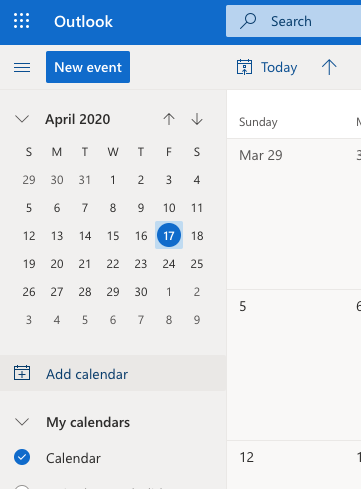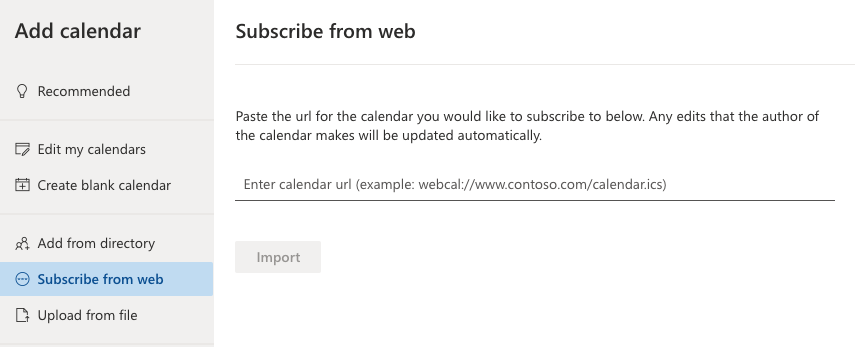Subscribe to LeaveCal with Outlook (Office 365)
The below video will show you how as a team member you can subscribe to the LeaveCal feed from Outlook Calendar, once you have been provided the link.
This next video is a quick video that will show you how as an Administrator you can get you link and then subscribe to the LeaveCal calendar feed from Microsoft Outlook.
Alternatively there are step by step instructions below:
Log into Outlook Web Access (don't worry - this will also add it to the desktop version of Outlook, but it needs to be done through the online version)
Open Outlook Calendar (the small calendar icon in the bottom left) and select + Add calendar
Select Subscribe from web
Paste your personalised calendar link (that you received from your LeaveCal administrator) field, give your calendar a name (you can also pick a colour and a charm) and click Import
Close the Add Calendar window with the X and all of the approved leave for your team will now appear in your Outlook Calendar (desktop and web based) thanks to LeaveCal!
There is also the option to view in MS Teams which can be seen here.
Note that LeaveCal syncs with Xero about every hour, then Outlook syncs with LeaveCal about every hour, so it's possible that the calendar can take up to two hours to update (depending on the timing).
Still stuck? Make sure you get in contact with support.