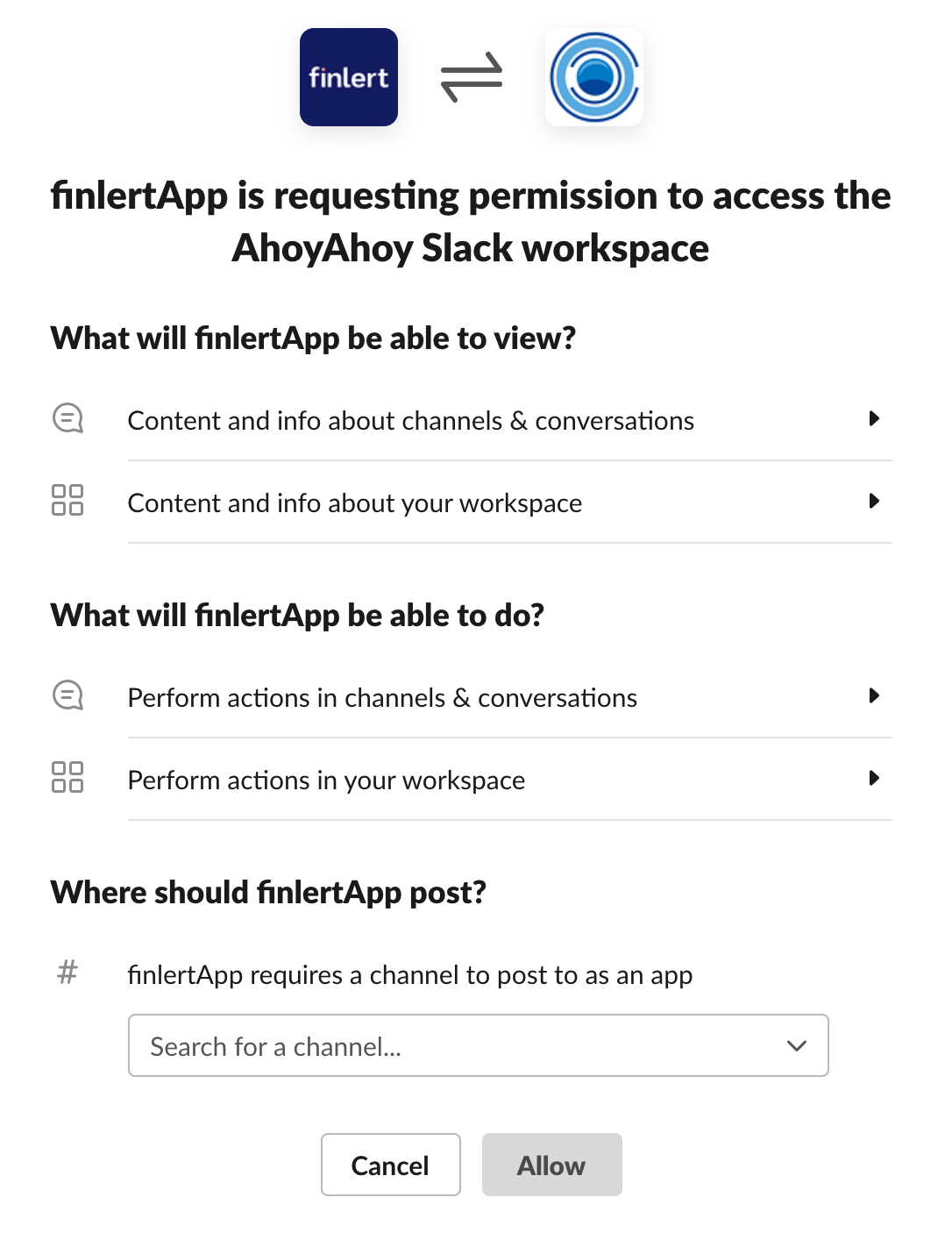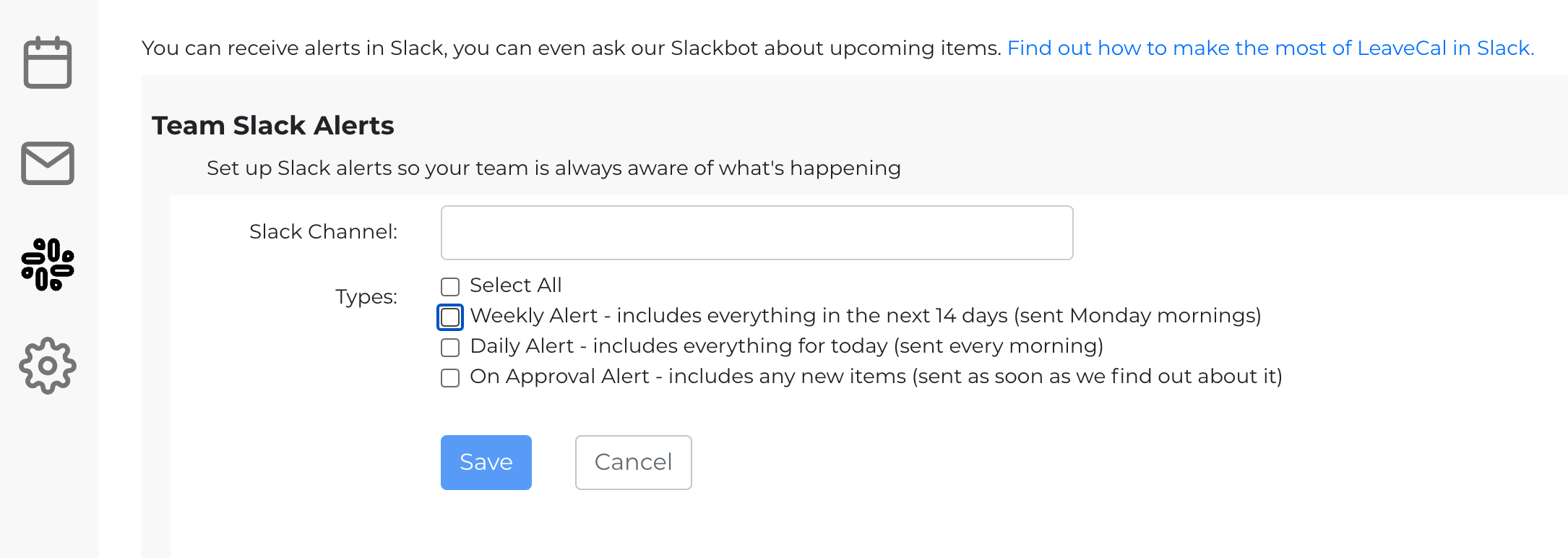Slack Integration
Finlert has a Slack bot that allows you to check on upcoming leave directly from Slack, and you can also receive Leave Alerts in Slack - a great way to keep the team in the loop.
Setting up Slack Integration
To set up your slack integration
Navigate to Slack Logo located in the left hand navigation and click Add to Slack
A new page will open asking you to login to Slack. Select your target Slack channel and click Allow
You will be redirected back to Finlert and after a few seconds you should get a success message in Slack.
Please note if you have chosen to install on a private channel there is an additional step required to give LeaveCal by Finlert permissions, this is not required on a public channel
In Slack, go to the private channel
Click the information symbol in top right hand corner
Click "More"
Click "Add apps"
Select fLeaveCal by Finlert
Leave Alerts & Slack
Navigate to Slack Logo located in the left hand navigation and set up the alerts that you would like to receive directly into Slack
When the alert is delivered it will appear directly in the Slack channel configured earlier:
Alerts still not appearing in Slack?
Please ensure that if you have selected to post alerts to a private channel that you have completed the extra step of giving LeaveCal by Finlert permissions to post in that channel
In Slack, go to the private channel
Click the information symbol in top right hand corner
Click "More"
Click "Add apps"
Select LeaveCal by Finlert
If that has still not resolved your issue please email us at support@finlert.com so that we can help further